- 更新日: 2013年9月9日
- CentOS & Linux
CentOS6.4 に Dropbox をインストール
CentOS6.4 に Dropbox を導入します。Dropbox は CUI(コマンドライン)用のツールも用意されており CUI から利用できるので、 Linux サーバーでもコマンドラインで利用可能です。Dropbox を利用する一般ユーザーでインストールします。
このエントリーは、CentOS 6.4 インストール~設定手順の目次 の一部です。
Dropbox をダウンロードしてサーバー機とアカウントをリンク
まずは、Dropbox をダウンロードして解凍。
|
1 2 3 4 5 |
$ cd ~ $ wget "https://www.dropbox.com/download?plat=lnx.x86" $ tar xzf dropbox-lnx.x86-2.2.3.tar.gz |
続いて、Dropbox へリンクするために Dropbox デーモンを実行します。
|
1 2 3 4 5 |
$ ~/.dropbox-dist/dropboxd このクライアントはどのアカウントにもリンクされていません... このコンピュータをリンクするには、https://www.dropbox.com/cli_link?host_id=.... にアクセスしてください。 |
初回の dropboxd 起動時には、上記のように表示されるので、https://www.dropbox.com/cli_link?host_id=…. のURLをブラウザにコピペしてアクセスします。Dropboxのログインページが表示されるので、ユーザー名とパスワードを入力してログイン。その後、以下のようなクライアントを認証するためのパスワード入力ボックスが出るので、Dropboxのパスワードを入力して認証。
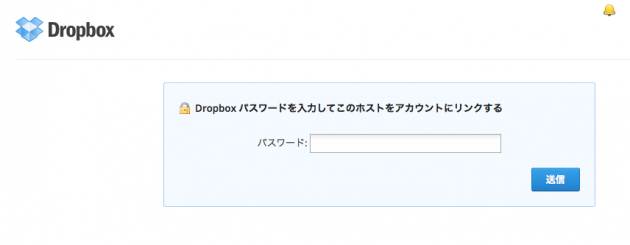
ブラウザで、「コンピュータとアカウントがリンクされました」と表示される。ターミナルでは、以下が表示されます。
|
1 2 3 |
クライアントをリンクしました。xxxxx へようこそ! |
以上でサーバーとDropboxのリンク作業が完了なので、ここで Ctrl+C で一旦 ~/.dropbox-dist/dropboxd を終了させます。
Dropbox の管理ツールをインストール
~/bin に https://www.dropbox.com/download?dl=packages/dropbox.py をダウンロード。dropbox.py は公式サイト(https://www.dropbox.com/install?os=lnx)の下のほうで配布されている、Dropbox をコマンドラインから管理する Python スクリプトです。
|
1 2 3 4 5 6 |
$ mkdir ~/bin $ cd ~/bin $ wget "https://www.dropbox.com/download?dl=packages/dropbox.py" $ chmod +x ~/bin/dropbox.py |
まずは、ヘルプ参照。
|
1 2 3 4 5 6 7 8 9 10 11 12 13 14 15 16 17 18 19 20 |
$ ~/bin/dropbox.py help Dropbox command-line interface commands: Note: use dropbox help <command> to view usage for a specific command. status get current status of the dropboxd help provide help puburl get public url of a file in your dropbox stop stop dropboxd running return whether dropbox is running start start dropboxd filestatus get current sync status of one or more files ls list directory contents with current sync status autostart automatically start dropbox at login exclude ignores/excludes a directory from syncing lansync enables or disables LAN sync |
同期の実行と設定
start コマンドで同期を開始します。
|
1 2 3 4 5 |
$ ~/bin/dropbox.py start Starting Dropbox...Dropbox isn't running! Done! |
status コマンドで同期状況を確認。
|
1 2 3 4 5 6 7 8 9 10 11 12 13 14 15 16 17 |
$ ~/bin/dropbox.py status 開始中... $ ~/bin/dropbox.py status インデックスを作成中... $ ~/bin/dropbox.py status ファイル リストをダウンロード中... 更新中(34,696 件のファイル, 残り 13 分) 34,696 件のファイルをダウンロード中 (455.6 kB/秒、残り 13 分) $ ~/bin/dropbox.py status 更新中(64,322 件のファイル, 残り 23 時間) 64,322 件のファイルをダウンロード中 (12.2 kB/秒、残り 23 時間) ... $ ~/bin/dropbox.py status 更新中(62,797 件のファイル, しばらくお時間がかかります。お茶でもお飲みになりながらお待ちください。) 62,797 件のファイルをダウンロード中 (181.1 kB/秒、しばらくお時間がかかります。お茶でもお飲みになりながらお待ちください。) |
残り23時間!実際には数時間で終わりました。何度か確認してたら、お茶でも飲んでててね、とお茶目なメッセージ。
ほかコマンドで確認など。Dropbox のプロセスを確認。
|
1 2 3 4 5 |
$ ps aux | grep dropbox ***** 2625 90.5 2.4 279812 46568 ? Ssl 10:31 1:20 /home/*****/.dropbox-dist/dropbox ***** 2686 0.0 0.0 5436 820 pts/0 S+ 10:33 0:00 grep dropbox |
同期対象外のディレクトリを表示。
|
1 2 3 4 |
$ ~/bin/dropbox.py exclude list No directories are being ignored. |
同期対象外のディレクトリを追加。
|
1 2 3 4 |
$ ~/bin/dropbox.py exclude add ディレクトリのパス $ ~/bin/dropbox.py exclude add ~/Dropbox/Photos |
lansync(Lan同期)は、Lan 内に Dropbox のファイルがある場合、Dropbox のサーバーからファイルをダウンロードするのではなく、Lan 内のファイルを同期させる機能です。ON にしとくと同期が速いらしいですが、ブロードキャスト用パケットを投げまくるらしいのでそこは注意。lansync の機能をOFFにする場合は以下。
|
1 2 3 |
$ ~/bin/dropbox.py lansync n |
ちょいとトラブル発生
同期中に以下のようなエラーメッセージが表示されました。
|
1 2 3 |
Unable to monitor entire Dropbox folder hierarchy. Please run "echo fs.inotify.max_user_watches=100000 | sudo tee -a /etc/sysctl.conf; sudo sysctl -p" and restart Dropbox to correct the problem.k |
指示どおり、echo 以下のコマンドを実行。
|
1 2 3 4 5 6 7 8 9 10 11 12 13 14 15 16 17 18 19 20 |
$ echo fs.inotify.max_user_watches=100000 | sudo tee -a /etc/sysctl.conf; sudo sysctl -p [sudo] password for *****: fs.inotify.max_user_watches=100000 net.ipv4.ip_forward = 0 net.ipv4.conf.default.rp_filter = 1 net.ipv4.conf.default.accept_source_route = 0 kernel.sysrq = 0 kernel.core_uses_pid = 1 net.ipv4.tcp_syncookies = 1 error: "net.bridge.bridge-nf-call-ip6tables" is an unknown key error: "net.bridge.bridge-nf-call-iptables" is an unknown key error: "net.bridge.bridge-nf-call-arptables" is an unknown key kernel.msgmnb = 65536 kernel.msgmax = 65536 kernel.shmmax = 4294967295 kernel.shmall = 268435456 kernel.panic = 10 fs.inotify.max_user_watches = 100000 |
HOWTO fix Dropbox unable to monitor issue | Koppis Blog
Ubuntu serverに入れてるDropboxが変なメッセージを出すようになった – kk6のメモ帳*
上記のページなどを参照に、以下の行をファイル末尾に追加する。
|
1 2 3 4 |
$ sudo vi /etc/sysctl.conf fs.inotify.max_user_watches = 100000 |
先ほどのエラーメッセージでのコマンド、”echo fs.inotify.max_user_watches=100000 | sudo tee -a /etc/sysctl.conf; sudo sysctl -p” を実行済みの場合はすでに、tee -a コマンドでファイル末尾に追記されているので、確認するだけ。
Dropbox を一度とめて再スタート。
|
1 2 3 4 5 6 7 8 9 |
$ ~/bin/dropbox.py stop Dropbox daemon stopped. $ ~/bin/dropbox.py status Dropbox isn't running! $ ~/bin/dropbox.py start Starting Dropbox...Dropbox isn't running! Done! |
先ほどのエラーが表示されずに同期終了すればOK。無事に同期終了しました。
サイズやファイル数の確認
Dropbox ディレクトリのサイズをMB(メガバイト)単位で確認。
|
1 2 3 |
$ du -m ~/Dropbox |
Dropbox ディレクトリ以下の合計ファイル数を確認。
|
1 2 3 4 |
$ cd ~/Dropbox $ ls -laR | grep -c '^-' |
合計ディレクトリ数を確認。
|
1 2 3 4 |
$ cd ~/Dropbox $ ls -laR | egrep -c '^d.+[^.]$' |
CentOS サーバー側の確認。
|
1 2 3 4 5 6 7 8 9 |
$ du -m ~/Dropbox 4450 /home/user/Dropbox $ cd ~/Dropbox $ ls -laR | grep -c '^-' 73375 $ ls -laR | egrep -c '^d.+[^.]$' 9397 |
Mac ローカル側の確認。
|
1 2 3 4 5 6 7 8 9 |
$ du -m ~/Dropbox 4331 /Users/localuser/Dropbox $ cd ~/Dropbox $ ls -laR | grep -c '^-' 73399 $ ls -laR | egrep -c '^d.+[^.]$' 9397 |
うーむ、微妙にファイル数が異なるのが気になるけど、まあいいや。
Dropbox の自動起動を設定
/etc/init.d/dropbox に起動スクリプトを作成します。これで CentOS を起動すると同時に Dropbox が走るようになります。
|
1 2 3 4 5 6 7 8 9 10 11 12 13 14 15 16 17 18 19 20 21 22 23 24 25 26 27 28 29 30 31 32 33 34 35 36 37 38 39 40 41 42 43 44 45 46 47 48 49 |
$ sudo vi /etc/init.d/dropbox #!/bin/sh # chkconfig: 345 99 01 # description: dropbox # processname: dropbox exec="/home/ユーザー名/bin/dropbox.py" user="ユーザー名" start() { echo -n $"Starting $prog: " su -c "${exec} start" ${user} } stop() { echo -n $"Stopping $prog: " su -c "${exec} stop" ${user} } status() { su -c "${exec} status" ${user} } restart() { stop start } case "$1" in start) $1 ;; stop) $1 ;; restart) $1 ;; status) $1 ;; *) echo $"Usage: $0 {start|stop|status|restart}" exit 2 esac exit $? |
以上で起動スクリプトは完成。
ユーザーに実行権限を付加。
|
1 2 3 |
$ sudo chmod u+x /etc/init.d/dropbox |
Dropbox を chkconfig による自動起動ができるように設定。
|
1 2 3 4 5 |
$ sudo chkconfig --add dropbox $ sudo chkconfig dropbox on $ sudo chkconfig --list dropbox |
サーバー再起動後、Dropbox が自動起動で走っているか確認。
|
1 2 3 4 |
$ ~/bin/dropbox.py status Starting... |
自動で起動していますね。以上で Dropbox のインストールと設定は終了です。
- – 参考リンク:Dropbox インストール –
- Dropbox – Download Dropbox
- http://qiita.com/items/163f9c9b6b9fa2f4bf9e
- Text Based Linux Install – Dropbox Wiki
- DropboxをCentOSのCUIで利用する – 130単位
- CentOS(6.3)にDropboxをインストールしてみた|インターネット(Internet)|ごく普通の在日
- – 参考リンク:Dropbox 用起動スクリプト –
- /etc/init.d/dropbox
- ○○○○に怖いものなんてない!!: CUIでDropboxの自動起動
- CUI版Dropboxを使う. – miettalの日記
- DropboxをLinuxで利用する方法 – maruko2 Note.
- 葉蔭@IT: さくらVPS CentOS6.2にdropbox
- さくらVPSでDropbox – webネタ
- CentOS & Linux の関連記事
- Job for nginx.service failedのNginxエラー
- upstream sent too big header while reading response header from upstream(Nginx/Rails)
- Can’t get information about user clamav(clamdエラー)
- STDERR: Exception in thread “main” java.lang.InternalErrorエラー
- Linuxサーバー容量を確認するコマンドdf,duをマスターする!
- rmでファイル削除後にdf -hで容量が減らない時の対処(Linux)
- Apacheをローカルネットワークのみに公開にする
- logwatchからのメールが来ないと思ったら…
- Linuxサーバの負荷や使用率を調査するコマンドと手順
- Bashの脆弱性もう一件CVE-2014-7169に対するパッチ適用

 画像付き英語辞書 Imagict | 英単語をイメージで暗記
画像付き英語辞書 Imagict | 英単語をイメージで暗記





Leave Your Message!